CFP® Exam: Remote Proctoring FAQ
CFP Board provides a remote testing option for the CFP® exam. The following information provides answers to common questions, including the steps and process to apply for the remote proctoring option.
Remote proctoring is an exam delivery method that allows candidates to take the CFP® exam from home or a location of their choice, rather than at a Prometric test center. CFP Board’s test delivery vendor, Prometric, will administer the CFP® exam to candidates through the ProProctor remote assessment platform versus testing at a Prometric test center. The security process and candidate check in procedures are comparable to the test center. Prometric live Proctors monitor the candidate test session through audio and video throughout the duration of the exam.
- Perform the system check and test the internet connection on the same computer that you plan to use on exam day, around the same time of day you plan to take your exam.
- Use a hard-wired (Ethernet) connection to your router. Remote proctoring software requires stable internet. You may experience difficulties with even the best Wi-Fi connection. If you do choose to use Wi-Fi, ask other household members to reduce technology use during your exam (this includes phones, other computers, streaming devices…etc.).
- If you are unable to take a clear photo of your photo ID using your web camera; hold your ID at a farther distance for clarity.
- If you are taking the CFP® exam on your work computer, please confirm that there is no employer firewall restriction on connectivity and software download.
- If a technical issue occurs during your exam, click the “I’m Here to Help” chat button at the bottom of the page. Go through the auto questions and get support by a Live Support Agent. Please review this support link before exam day: https://ehelp.prometric.com/proproctor/s/
Deadline is the same as the scheduling deadline.
No, CFP Board is only offering remotely proctored exams in the United States.
The main difference is your testing location. The remote testing security procedures match the level of scrutiny you will experience at a Prometric test center and the exam interface is the same. However, while the test center is responsible for a compatible testing environment, it is the candidate’s responsibility to ensure a distraction-free environment when taking the exam at home/office.
To qualify for remote proctoring, you will need a fast and reliable internet connection and a computer or laptop that meets these minimum technical requirements:
- Screen Resolution: 1024 X 768 (Recommended: 1920px x 1080px)
- Operating System: Windows 8.1 or MacOS 10.13 or higher except for 13.0 through 13.2.1.
NOTE: iPad/Android tablets are not currently supported. Microsoft Surface or similar can be used only when configured in laptop mode. - WebCam Resolution: 640 X 480p. Using a mobile device as a web camera is not supported.
- Microphone: Enabled
- Download Speed: 1.0 mbps (recommended 5.0 mbps)
- Upload Speed: 0.5 mbps
- Important: VPNs, firewalls, and Virtual Machines (VMs) are not compatible with ProProctor.
You are advised to run the System Readiness Check. The results will help you to determine if your system meets the minimum technology requirements and if your operating system is compatible to install and run the ProProctor application. The system check can be conducted at any time at https://rpcandidate.prometric.com/Home/SystemCheck
You need a computer with screen resolution of 1920 X 1080 for the CFP® exam to display properly. Please note that the ProProctor system check verifies a standard resolution of 1024 X 768.
You can check your computer's screen resolution using the check resolution button below. After clicking the button, it will display your computer's screen resolution.
What is my screen resolution?Additional Verification — and Steps for Changing Your Screen Resolution
Below are additional methods for checking your screen resolution and how to change your resolution if needed.
For Windows computers:
- Click on the Windows Start button in the bottom left corner.
- Click on Settings (the gear icon).
- Click on System, which should populate the Display setting.
- Scroll down, and under Scale and Layout choose 1920 x 1080 for Display resolution.
For Mac computers:
- Open System Preferences and click on Displays.
- Hold down the Option/Alt key while simultaneously clicking on the radial button next to the ‘Scaled’ option under Resolution.
- This will reveal all available screen resolution options for your display. Choose 1920 x 1080.
Navigate to the CFP Board test sponsor page on Prometric.com and select the reschedule option. The system will prompt you for your confirmation number. Prometric rescheduling fees apply.
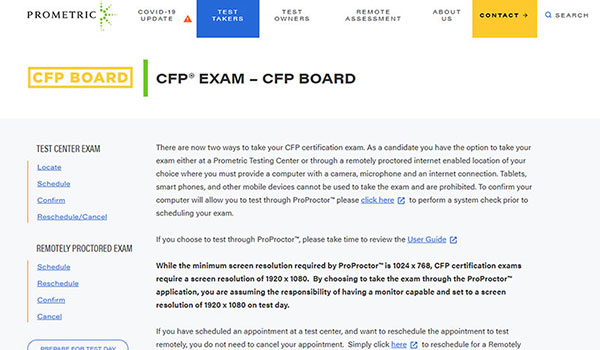
Scheduling Changes
No charges are applied for scheduling changes 30 days or more in advance of the scheduled exam appointment with Prometric. A $100 scheduling change fee is applied for changes made between 5 to 29 days in advance of the scheduled exam. No changes are permitted less than 5 days in advance of their scheduled appointment.
If you are moving your exam date from one exam administration to a future exam administration, the in-window Reschedule Policy does not apply. Instead, you are subject to either the withdrawal or postponement policy. This policy only addresses rescheduling an exam appointment during the same testing window.
Your remote testing environment must meet the following requirements during the check-in process with a Prometric Readiness Agent:
- Testing location must be indoors (walled), well lit, free from background noise and disruptions.
- No third party may be present in the room or enter the room for the duration of the exam. If this occurs, the proctor will terminate your exam and/or invalidate your results.
- Your workstation and surrounding area must be free of pens, paper, electronic devices, etc. No content that could potentially provide an unfair advantage during your exam, including that posted on walls or within your immediate area, should be present during your exam session.
- Regulations allow two tissues at the workstation, but the Proctor will inspect the tissues prior to the start of the exam.
I. During the check-in process the following self-service steps will occur:
1. The ProProctor system will prompt you to capture your image.
2. The system will prompt you to capture an image of your government-issued ID.
3. The system will prompt you to read a check list to ensure the following is in place before meeting with a readiness agent
a. Clean workspace
b. Environment suitable for testing
c. Environment, clothing, and devices are compliant with Security requirements
II. You will meet the Prometric Readiness Agent who will guide you through three security checks before launching your exam:
1. ID Verification
- Your readiness agent will confirm your name, address, and exam details with you via video chat.
2. 360˚ Environmental Check
- Your Readiness Agent will ask you to provide a 360˚ view of your environment using your webcam.
- Your agent also will ask you to scan your work surface using your webcam. We strongly recommend having a medium-to- large mirror during your environmental check.
- During this step, your Readiness Agent will ask to inspect things such as bookshelves, wall hangings, electronic devices such as televisions. (*It is recommended to have a large bedsheet or linen available if asked to cover any area of clutter*)
IMPORTANT: Do not have your laptop connected to a docking station anytime during the setup of your exam. This can cause connectivity issues. Make sure to clear your workspace and put away all personal items.
3. Candidate Person Check
- Your Readiness Agent will ask you to stand up to do a scan of your person. This scan will include – but is not limited to – conducting a sleeve, pocket and glasses check. Additionally, you will be asked to turn all pockets inside out.
- Remove large jewelry items from your person prior to and throughout the duration of the exam.
IMPORTANT: In order to expedite the check-in process, please remember to empty your pockets prior to the visual check.
Prometric’s "What to Expect" video provides a summary of the information provided: https://www.prometric.com/proproctorcandidate
If you are still connected to the internet, the live proctor will attempt to reach you via chat or audio to troubleshoot the problem. Once connectivity is re-established, you will follow the candidate check in procedures for starting the exam.
In case you get disconnected from the internet, do the following:
- Wait for 3-4 minutes post disconnection.
- Reboot your desktop / laptop.
- Run the system check and ensure all the checks pass.
- Re-launch your exam using the “Launch exam” button on the top. You must go through the whole check-in process again, however your exam would start from the point where it was disconnected. Lost time cannot be recovered.
If connectivity cannot be reestablished due to an unstable or lost internet connection, the exam will be terminated. Candidates can report the issue to Prometric. Upon review and approval by CFP Board, candidates may receive one opportunity to take the test again at a test center (contingent on appointment availability).
- Have a stable internet connection
- Identify the place in their house where Wi-Fi is strongest and test there. CFP Board recommends direct hardwired internet connection instead of Wi-Fi.
- Do not have other family members using up internet bandwidth with Netflix, social media, etc.
The live Prometric Proctor will monitor the candidate throughout the examination, but the candidate will be unable to see the Proctor during the exam. However, the Proctor can be contacted at any time via chat. When necessary, the Proctor can also contact the candidate by chat or audio.
No, candidates must use a computer to complete the CFP® exam via ProProctor. Hybrid tablet/laptop devices such as the Microsoft Surface are not compatible with the ProProctor application.
- Unauthorized personal items may not be accessible while testing. Such items include, but are not limited to outerwear, jewelry, hats, food, drinks, purses, bags or briefcases, notebooks, watches, cell phones, electronic devices, or wearable technology.
- Test at home policies prohibit eating, drinking, smoking, and chewing gum during the exam. Proctors also restrict candidates from taking written notes or using published materials and other testing aids during the exam. A virtual scratchpad is available for taking notes. No physical scratch paper, pens, and pencils are permitted for note taking.
- Candidates must hang light clothing items they remove for comfort such as sweaters, suit jackets, scarves, etc., on their chair. They must not place the light clothing in laps or on the workstation desktop. Proctors restrict candidates from maintaining outerwear such as heavy coats, parkas, raincoats, etc., in the immediate testing area.
- Policies prohibit candidates from changing location while testing, turning off lighting or audio, or speaking to or receiving aid from other individuals.
Yes, due to the length of the CFP® exam you receive one scheduled 40-minute break between section one and section two of your exam. Candidates can also take midsection breaks after each section of the exam. The exam is forward only after each break and candidates cannot return to previously viewed questions. Unscheduled breaks are not permitted. Taking an unscheduled break will result in termination of the exam session.
To begin your scheduled break, you must notify the Proctor before leaving the view of the camera. Failure to notify the Proctor prior to taking a break will result in termination of your exam session. When you return from break you must perform the same security check in routine administered at the start of your exam.
Candidates will receive preliminary results following completion of their exam. You will receive your official results letter by email approximately four – six weeks following the close of the window.
 Donate
Donate